HTML Media and its Examples
Multimedia content that can be embedded and played on web sites using HTML is referred to as HTML Media. This includes photos, video, and audio. HTML offers specific components, such <audio>,<video> and <img> to manage media.
The following is a list of HTML media elements along with examples:
Images
In HTML, images are shown using the<img>tag.For accessibility, the image file must be specified using the src (source) attribute, and the alt (alternative text) tag is optional.
Exmaple
<!DOCTYPE html>
<html>
<head>
<title>Image Example</title>
</head>
<body>
<h2>Displaying an Image</h2>
<img src="path-to-image.jpg" alt="A beautiful scenery" width="500" height="300">
</body>
</html>
srcset: Allows the browser to choose between different versions of an image based on screen size or resolution. This improves performance by loading the most appropriate image size.
sizes: Defines how the image is displayed in different screen sizes.
Example using srcset and sizes:
<img
src="small-image.jpg"
srcset="medium-image.jpg 600w, large-image.jpg 1200w"
sizes="(max-width: 600px) 480px, (max-width: 1200px) 800px, 1200px"
alt="Responsive image example">
In this example, the browser selects different image sizes depending on the screen width.
Audio
Audio files can be embedded into a web page using the<audio>tag.You can incorporate controls like play, pause, and volume adjustment by adding the controls attribute.
Example
<!DOCTYPE html>
<html>
<head>
<title>Audio Example</title>
</head>
<body>
<h2>Playing an Audio File</h2>
<audio controls>
<source src="path-to-audio.mp3" type="audio/mpeg">
Your browser does not support the audio element.
</audio>
</body>
</html>
Supported Formats:
- MP3 (
audio/mpeg): Most widely supported. - Ogg (
audio/ogg): Open-source, supported by Firefox and Chrome. - WAV (
audio/wav): Lossless, but large file size.
Example with multiple formats:
<audio controls>
<source src="audio.mp3" type="audio/mpeg">
<source src="audio.ogg" type="audio/ogg">
Your browser does not support the audio element.
</audio>
Advanced Audio Features:
preload: Controls how the browser loads the audio. Options are:auto: Preloads the entire file (default).metadata: Preloads only the metadata.none: No preloading.
autoplayandloop: Automatically starts the audio and loops it when finished.
<audio autoplay loop>
<source src="audio.mp3" type="audio/mpeg">
</audio>
Video
Videos are embedded using the<video>tag.It can also have play, pause, and full-screen modes, just like audio.
Example
<!DOCTYPE html>
<html>
<head>
<title>Video Example</title>
</head>
<body>
<h2>Playing a Video</h2>
<video width="600" height="400" controls>
<source src="path-to-video.mp4" type="video/mp4">
Your browser does not support the video element.
</video>
</body>
</html>
Supported Formats:
- MP4 (
video/mp4): Widely supported. - WebM (
video/webm): Open-source, efficient compression. - Ogg (
video/ogg): Similar to WebM but less common.
Example with multiple formats:
<video width="640" height="360" controls>
<source src="video.mp4" type="video/mp4">
<source src="video.webm" type="video/webm">
Your browser does not support the video tag.
</video>
Video Attributes:
poster: An image that shows before the video starts playing.autoplay: Automatically plays the video when the page loads.muted: Mutes the video, which is especially useful when autoplay is used (as many browsers block autoplay unless the video is muted).loop: Loops the video when it finishes.
<video width="640" height="360" controls autoplay muted loop poster="thumbnail.jpg">
<source src="video.mp4" type="video/mp4">
</video>
Embedding Media with External Sources
Using the <iframe>tag,media from outside sources, such as YouTube, can also be embedded.
Example (YouTube Video)
<!DOCTYPE html>
<html>
<head>
<title>Embedded YouTube Video</title>
</head>
<body>
<h2>YouTube Video</h2>
<iframe width="560" height="315" src="https://www.youtube.com/embed/your-video-id" frameborder="0" allowfullscreen></iframe>
</body>
</html><iframe width="560" height="315"
src="https://www.youtube.com/embed/videoID"
frameborder="0"
allow="accelerometer; autoplay; clipboard-write; encrypted-media; gyroscope; picture-in-picture"
allowfullscreen>
</iframe>
Security Considerations for <iframe>:
Example with security settings:
Using <iframe> comes with security considerations, such as:
sandboxattribute: Limits what the embedded content can do (e.g., disable scripts or forms).allowfullscreen: Lets the embedded content enter full-screen mode.
<iframe src="https://example.com" width="600" height="400" sandbox="allow-scripts allow-same-origin">
</iframe>
Accessibility Considerations
When working with media, it’s essential to ensure accessibility for all users, including those with disabilities.
Best Practices for Accessibility:
- Provide alt text for images using the
altattribute. It’s read by screen readers for visually impaired users. - Include text alternatives (transcripts) for audio and video content. For example:
- Subtitles or captions for video: Use the
<track>element inside<video>to provide subtitles. - Accessible controls: Always include the
controlsattribute for audio and video to ensure users can easily interact with the media.
- Subtitles or captions for video: Use the
<video controls>
<source src="video.mp4" type="video/mp4">
<track src="subtitles_en.vtt" kind="subtitles" srclang="en" label="English">
</video>
Responsive Media
Modern websites must be responsive, so media should adapt to different screen sizes. You can make videos and images responsive by using CSS.
Example:Responsive Media using CSS
<style>
.video-container {
position: relative;
padding-bottom: 56.25%; /* 16:9 aspect ratio */
height: 0;
overflow: hidden;
}
.video-container iframe {
position: absolute;
top: 0;
left: 0;
width: 100%;
height: 100%;
}
</style>
<div class="video-container">
<iframe src="https://www.youtube.com/embed/videoID" frameborder="0" allowfullscreen></iframe>
</div>
This CSS technique ensures that videos maintain their aspect ratio and adapt to the size of the screen.
Important Features:
controls: Gives the audio or video more play, stop, volume, and control options.
autoplay: When a page loads, the media starts playing automatically.
loop: Automatically resumes the media after it has finished.
muted: The media is muted.
poster: Displays an image for videos while they’re loading.
Conclusion
Multimedia content can be easily integrated into web pages by developers thanks to HTML media components. The aforementioned examples show how to use each element with basic HTML code.
HTML media elements offer robust support for embedding and controlling images, audio, video, and external media in web pages. By using appropriate attributes, providing multiple formats, ensuring accessibility, and enhancing responsiveness with CSS, you can create media-rich web pages that cater to all users and devices.

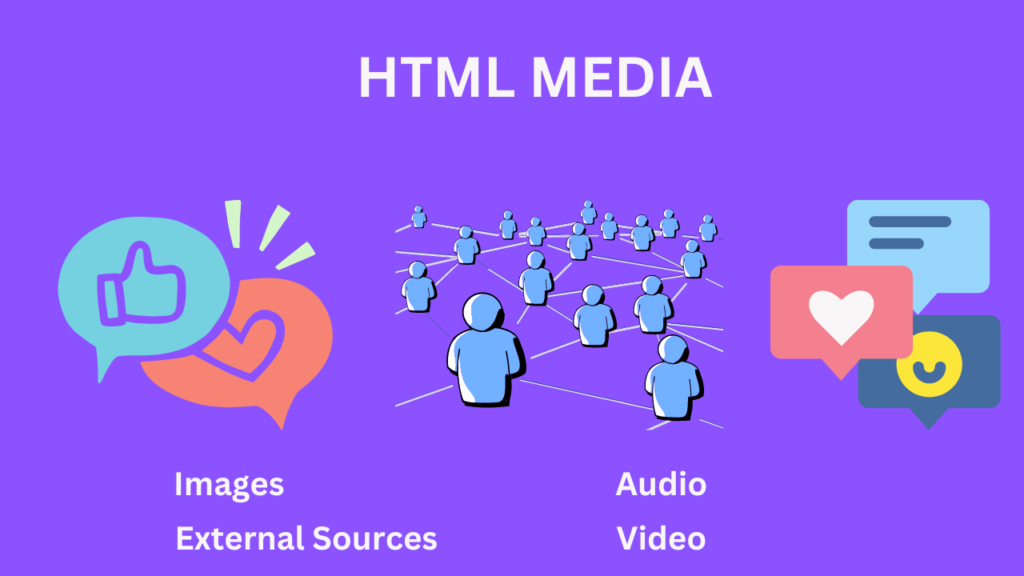
Write more, thats all I have to say. Literally, it seems as though you relied on the video to make your point. You clearly know what youre talking about, why throw away your intelligence on just posting videos to your site when you could be giving us something informative to read?
You are a very clever individual!
Very interesting info !Perfect just what I was looking for! “I myself do nothing. The Holy Spirit accomplishes all through me.” by William Blake.
Magnificent beat ! I wish to apprentice at the same time as you amend your site, how could i subscribe for a weblog web site? The account helped me a appropriate deal. I were a little bit acquainted of this your broadcast offered bright transparent idea
It?¦s in reality a nice and helpful piece of information. I am glad that you simply shared this useful information with us. Please keep us up to date like this. Thank you for sharing.
Hello! I just would like to give a huge thumbs up for the great info you have here on this post. I will be coming back to your blog for more soon.
Greetings! This is my first visit to your blog! We are a group of volunteers and starting a new project in a community in the same niche. Your blog provided us useful information to work on. You have done a extraordinary job!
I went over this website and I think you have a lot of superb info, saved to bookmarks (:.