Nursery School Website
A few basic elements are needed to create a nursery school website. This is a basic tutorial that explains how to create a website for Nursery School using HTML, CSS, and a little JavaScript.
ALSO READ: How to create a landing page using HTML and CSS.
HTML Structure:
The website’s structure is provided using HTML. An example of code for a website for a childcare school may be found below:
<!DOCTYPE html>
<html lang="en">
<head>
<meta charset="UTF-8">
<meta name="viewport" content="width=device-width, initial-scale=1.0">
<title>Happy Kids Nursery</title>
<link rel="stylesheet" href="styles.css"> <!-- Linking external CSS file -->
</head>
<body>
<!-- Header Section -->
<header>
<div class="logo">
<h1>Happy Kids Nursery</h1>
</div>
<nav>
<ul>
<li><a href="#about">About Us</a></li>
<li><a href="#services">Our Services</a></li>
<li><a href="#gallery">Gallery</a></li>
<li><a href="#contact">Contact Us</a></li>
</ul>
</nav>
</header>
<!-- About Section -->
<section id="about">
<h2>About Us</h2>
<p>At Happy Kids Nursery, we provide a safe and nurturing environment for children to learn and grow.</p>
<img src="nursery_photo.jpg" alt="Nursery Image">
</section>
<!-- Services Section -->
<section id="services">
<h2>Our Services</h2>
<ul>
<li>Childcare for ages 2-5</li>
<li>Outdoor play areas</li>
<li>Learning through play</li>
<li>Nutritious meals and snacks</li>
</ul>
</section>
<!-- Gallery Section -->
<section id="gallery">
<h2>Gallery</h2>
<div class="gallery-images">
<img src="image1.jpg" alt="Kids Playing">
<img src="image2.jpg" alt="Outdoor Play">
<img src="image3.jpg" alt="Learning Activities">
</div>
</section>
<!-- Contact Section -->
<section id="contact">
<h2>Contact Us</h2>
<form>
<label for="name">Your Name:</label>
<input type="text" id="name" name="name" required>
<label for="email">Your Email:</label>
<input type="email" id="email" name="email" required>
<label for="message">Message:</label>
<textarea id="message" name="message" required></textarea>
<button type="submit">Send Message</button>
</form>
</section>
<!-- Footer Section -->
<footer>
<p>© 2024 Happy Kids Nursery. All Rights Reserved.</p>
</footer>
</body>
</html>
Explanation:
HTML Structure: Sections like header, section, and footer are used to construct the structure.
The site’s navigation and logo are located in the header.
To enable linking from the navigation menu, each section—About, Services, Gallery, and Contact—is prominently labeled with id attributes.
Users can submit messages using the form located in the “Contact Us” section.
CSS Styling:
Styles are added via CSS to improve the website’s appearance. A simple CSS file (styles.css) is shown below:
/* General Styles */
body {
font-family: Arial, sans-serif;
margin: 0;
padding: 0;
background-color: #f9f9f9;
color: #333;
}
header {
background-color: #ffcc00;
padding: 10px 20px;
text-align: center;
}
header h1 {
margin: 0;
color: white;
}
nav ul {
list-style-type: none;
padding: 0;
}
nav ul li {
display: inline-block;
margin: 0 15px;
}
nav ul li a {
text-decoration: none;
color: white;
}
section {
padding: 20px;
}
#about img {
max-width: 100%;
height: auto;
}
#services ul {
list-style-type: disc;
padding-left: 20px;
}
.gallery-images img {
width: 30%;
margin: 10px;
display: inline-block;
}
form {
display: flex;
flex-direction: column;
}
form input, form textarea {
margin-bottom: 10px;
padding: 8px;
width: 100%;
max-width: 400px;
}
button {
padding: 10px;
background-color: #ffcc00;
border: none;
color: white;
cursor: pointer;
}
footer {
background-color: #333;
color: white;
text-align: center;
padding: 10px;
}
Explanation:
Body Styling: The body tag establishes the overall tone for the background color and text.
Header Styling: It establishes the header’s color scheme, logo, and navigational links.
Section Styling: Margin and padding are used for space in each part, such as About and Services. The Contact section’s form is designed to be user-friendly, and the gallery’s image sizes are adjusted appropriately.
Adding JavaScript (Optional):
JavaScript can be used to provide some interactivity, such validating the contact form. Here is a straightforward form validation:
<script>
document.querySelector("form").addEventListener("submit", function(event) {
const name = document.getElementById("name").value;
const email = document.getElementById("email").value;
const message = document.getElementById("message").value;
if (!name || !email || !message) {
alert("Please fill out all fields.");
event.preventDefault(); // Stop form submission
}
});
</script>
Explanation:
Before letting the user submit the contact form, this script makes sure that every field is filled out. It notifies the user and stops submission if any field is empty.
Live Example
See the Pen
Untitled by Meena Subash (@Meena-Subash-the-sasster)
on CodePen.
Hosting The Website
After writing the HTML, CSS, and JavaScript, you can host the website using any web hosting service or on services like Netlify or GitHub Pages.

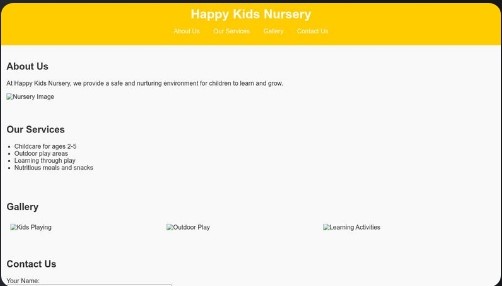
Generally I do not read article on blogs, but I would like to say that this write-up very forced me to try and do so! Your writing style has been surprised me. Thanks, very nice article.
What i don’t realize is in fact how you are no longer really much more smartly-favored than you might be right now. You are so intelligent. You know thus significantly relating to this topic, made me in my view consider it from so many various angles. Its like men and women aren’t fascinated unless it is one thing to do with Woman gaga! Your own stuffs excellent. At all times handle it up!
Thanks for sharing superb informations. Your web-site is very cool. I’m impressed by the details that you’ve on this web site. It reveals how nicely you understand this subject. Bookmarked this website page, will come back for more articles. You, my pal, ROCK! I found just the info I already searched all over the place and simply could not come across. What a great site.
I would like to get across my passion for your generosity giving support to persons that should have assistance with that field. Your real dedication to passing the message all over ended up being surprisingly advantageous and has always allowed girls like me to realize their objectives. Your new interesting report signifies a great deal a person like me and additionally to my fellow workers. Many thanks; from everyone of us.
Thank you a lot for sharing this with all folks you actually recognise what you’re talking approximately! Bookmarked. Please additionally seek advice from my website =). We can have a hyperlink trade contract among us!
I enjoy the efforts you have put in this, appreciate it for all the great content.
Good info. Lucky me I reach on your website by accident, I bookmarked it.
Thanks for a marvelous posting! I quite enjoyed reading it, you happen to be a great author. I will make sure to bookmark your blog and may come back sometime soon. I want to encourage one to continue your great writing, have a nice holiday weekend!|
Great line up. We will be linking to this great article on our site. Keep up the good writing.